|
|
Page Content
Please Note: Although Edsby is compatible with a mobile device, given the size and length of the registration form, using a laptop or desktop computer is recommended to provide a better experience navigating and completing the form.
Once your Edsby account is activated, select the Registration Link and login to Edsby with your email user name and password and follow the instructions below:
- On your Edsby home page, click on 'Registration Campaigns.'
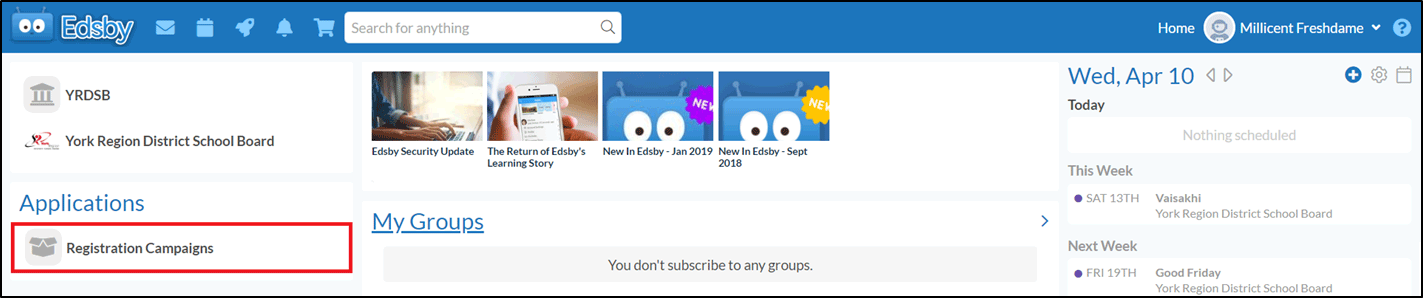
- Which child do you wish to register for this program: If you are a YRDSB parent who has activated their Edsby parent account, select your child's name from the dropdown list in the first section and click 'Next.' Only those children who are currently in SK to Grade 8 are eligible and will be available on the list. Since your child's information is on file with their current school, you will automatically proceed to Step 4, 'Add Parent/Guardian Info'
If you have never activated an Edsby parent account, select 'Register a New Child.'
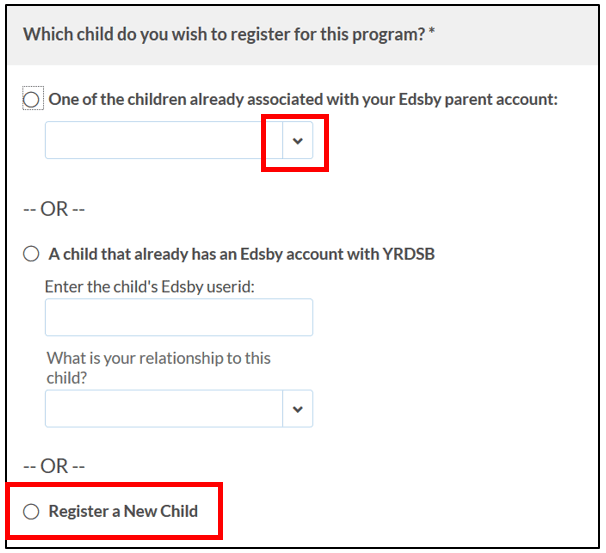
- Register a New Child: Complete the 'New Student Information' page.
Tips for completing Student Information:
- Fields marked with * are mandatory.
- Student OEN (Ontario Education Number) is different from a student number, only YRDSB students will be asked to provide their OEN.
- Once you have selected NON-YRDSB student, you will be asked to select the school. If you cannot find your school, type "School Not Found". This option may appear as pre-populated response at the top or at the very bottom of the list.
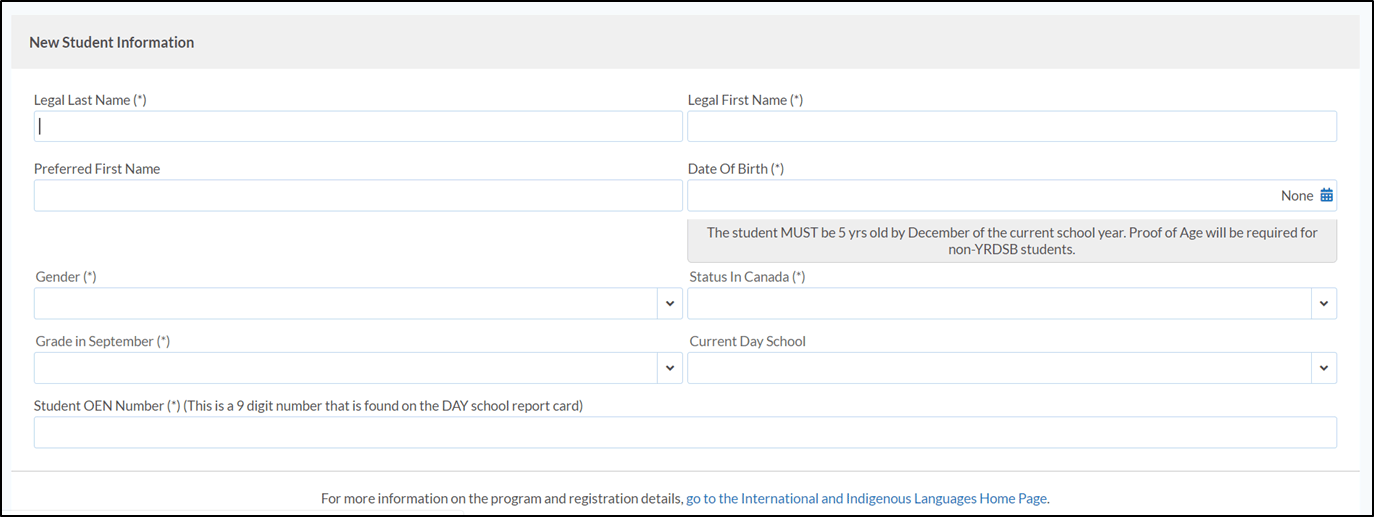
- Add Parent/Legal Guardian Contact: The registration must include one parent/legal guardian contact record. Click 'Add Parent/Guardian/Emergency Contact', select ‘Parent/Guardian’ and complete the 'Add Parent/Guardian/Contact’ page and click 'Save' to proceed.
If possible, we recommend including an emergency contact: Click 'Add Parent/Guardian/Emergency Contact' again, select ‘Emergency Contact’ and complete the 'Add Parent/Guardian/Contact’ page and click 'Save' to proceed.
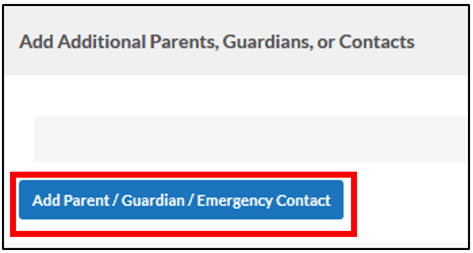
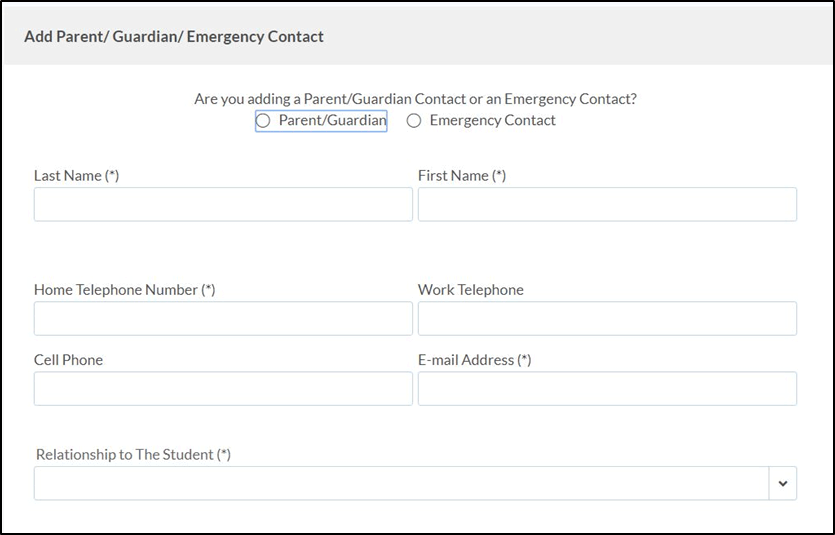
- Read the ‘Consent Form’ page: Once you have carefully read the terms and conditions of enrolling into the International and Indigenous Languages Program, check the 2 boxes to indicate that you understood and accept the terms and conditions. Click 'Next' to save and proceed.

- Select Program and Dates: Select the date and program, from the dropdown list, select the location and language for your child to enroll. Click 'Next' to proceed.
Tips for completing Program and Dates:
- Only programs that have spaces available will be listed.
- If you would like to remove a selected program that has not been paid for, click on the dropdown arrow to open the window containing the list of available programs and click ‘clear.’
Please note: You may enroll your child in more than one class, but the languages must be different because the Ministry of Education funds 2.5 hours of classroom instruction per week, per language. A student who is enrolled in two or more classes of the same language is required to pay an additional fee of $200 per extra class.
Visa/International students are required to pay an additional $200 fee per class. They are also required to submit the ‘Pupil Eligibility Attestation’ Form on their first day of class.
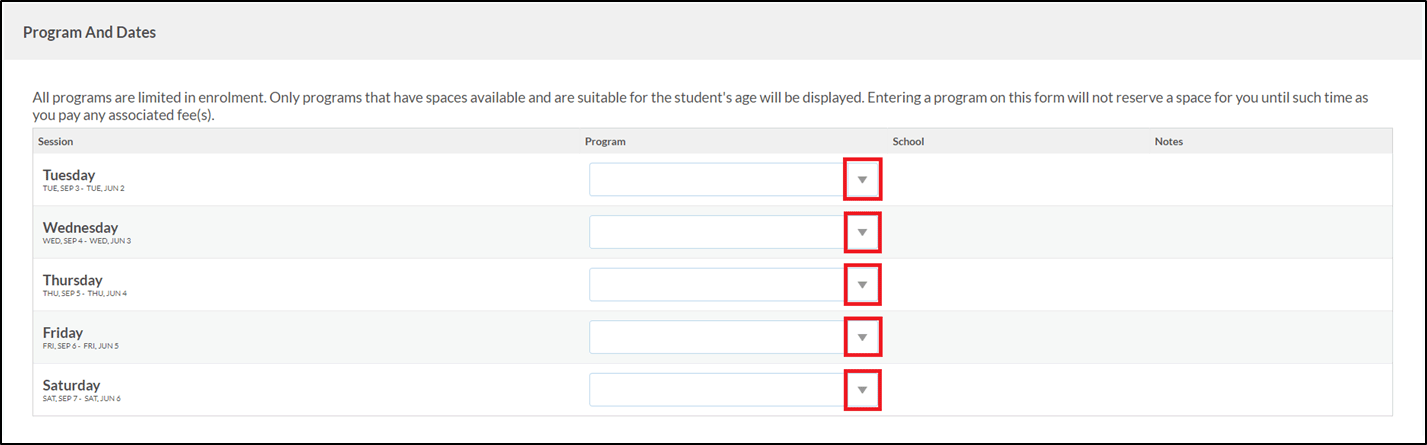
- Pay – Shopping Cart and Checkout: If the item description appears correct, click 'Add to Shopping Cart.’ Then click 'Proceed to Checkout.’
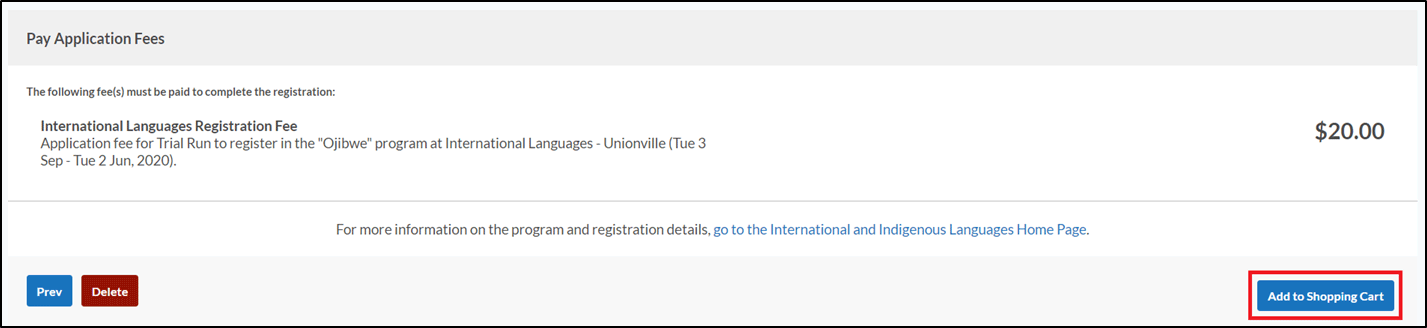
On the next 'Pay' screen, click 'Register Another Student' to add a registration for another student to the same transaction, OR click 'Proceed to Checkout' and continue your payment.

- On the final 'Pay' screen, click 'PayPal Checkout' to proceed with the payment, OR click 'Cancel Selected Items' to remove the item from your cart.
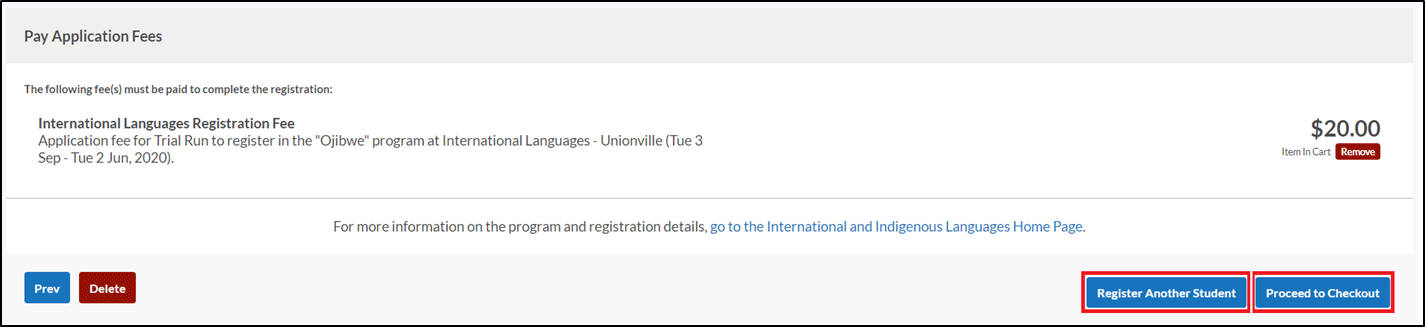
- You will be directed to the PayPal site where you will select one of the following payment types:
- 1. PayPal Account
- 2. Credit Card (VISA/Mastercard)
*Note that you do not need a PayPal account to pay by credit card.
Please note: Be sure to enter the exact information (first name, last name, billing address and phone number) that is associated with the credit card in order to pass PayPal’s validations.
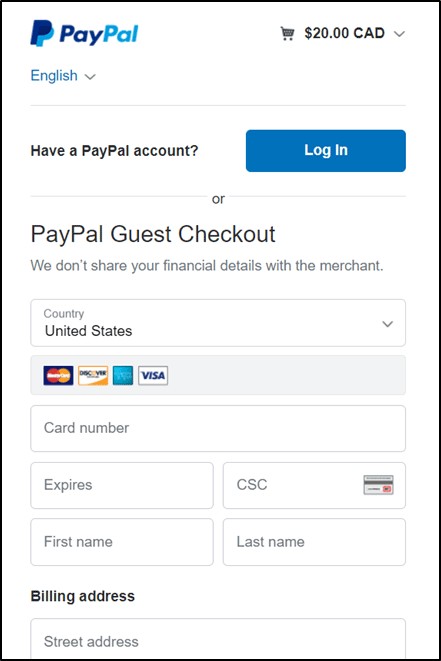
Important Information:
- Please print the ‘Registration Submitted’ page for your records.
- You will receive 2 email confirmations:
- one from Edsby confirming the registration was submitted
- one from PayPal with your payment details
- The description that will appear on your credit card statement for this charge will be 'YRDSB Lang'.
After entering your credit card/PayPal account information, click 'Pay Now' to submit your payment.

After the payment is processed, if you have only paid for one child, you will be redirected back to Edsby to the ‘Registration Submitted’ page. This page includes instructions on what to expect next in the International and Indigenous Language registration process. You may print this screen for your records. You will receive 2 email confirmations – one from Edsby confirming the registration was submitted, and one from PayPal with your payment details. The description that will appear on your credit card statement for this charge will be 'YRDSB Lang'.
However, if you have paid for multiple children, when the PayPal window closes, you will be returned to the “Shopping Cart” page. Go to the ‘Registration List’ link, on the top left of the page, select the child’s name you wish to check for confirmation and you will be directed to the same ‘Registration Submitted’ page mentioned above.
Your registration is complete and you may log out of your account now.
|
|
|
|
|
|
|
|
|
|
|