|
|
|
|
|
|
|
|

Notes on Translation
The electronic translation service on the York Region District School Board's website is hosted by Google Translate. The quality of the translation will vary in some of the languages offered by Google. Google Translate is a free service and currently offers translation in over 50 languages, although an impressive number, this does not capture all languages or dialects. The basic translation’s goal is to capture the general intention of the original English material.
The York Region District School Board does not guarantee the quality, accuracy or completeness of any translated information. Before you act on translated information, the Board encourages you to confirm any facts that are important to you and affect any decisions you may make.
The York Region District School Board is committed to parent, family and community engagement, and it is our hope that by providing this tool on our website that we are making our information more accessible to families whose first language is not English and thereby enabling better engagement in public education.
|
|
|
|
|
|
1:1 Computing
319
1:1 Computing
|
|
Page Content Woodbridge College is a 1:1 Computing School
In 2018/19, Woodbridge College began its transition into a 1:1 computing school. That year, all incoming grade 9 students were asked to bring their own Chromebooks or computers. The response from families was great, and Grade 9 teachers were able to plan programming knowing that every student would have a computer. Teachers devoted much time to professional development related to blended learning and the many ways to use technology in the classroom. Each year since, an additional grade has become 1:1; as of 2021-22, all students in grade 9 - 12 learn in this blended model.
Impact on the School and on Learning
Teachers are creating programming that takes advantage of students' access to online resources. We are following best practices for blended learning, and teachers are sharing their learning across program areas, to the betterment of all students. Students are more engaged in their learning experience and collaboration has increased in this learning model. At the same time, we are looking at our traditional computer labs and finding ways to repurpose them. The library's computer section is already changing, with fewer computers and more flexible workspaces. This is an on-going process, and the final result will be a great enhancement for students.
Resources for Parents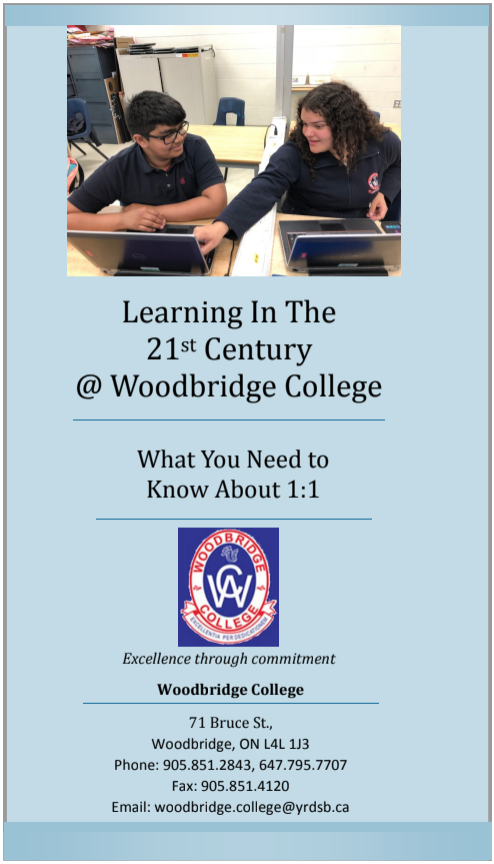

Common Sense Media is a great resource for parents looking for guidance on content their children may be viewing and ways to guide children toward safe and valuable material.
Software Used by Students
There are many applications teachers use to make lessons more interesting, more fun, and more effective. Every teacher uses their own set of applications, appropriate to the subject and teaching approach. Here is a current list of applications teachers may use in your child's class. We are very careful to consider the privacy and security issues presented by the software we use. We want parents to be aware of what's happening in the classroom. If you have concerns, feel free to contact the teacher. If you would prefer your child not use these tools, complete the opt-out form your child received as part of the school start-up.
EdPuzzle Use videos to improve comprehension Canva An online graphic design tool website Powtoon Software for creating animated presentations and explainer videos Padlet An online bulletin board Mentimeter An app used to create presentations with real-time feedback Remind A private mobile messaging platform for the school community Flipgrid A video discussion platform for social learning Factile An engaging, online quiz game Poll Everywhere An online, interactive audience participation tool Screencastify A screen recording and broadcasting tool Gizmos Interactive math and science simulations Quizizz Self-paced and engaging online quizzes Quizlet A mobile and web-based study application Kahoot A game-based learning platform Peardeck Interactive presentations Adobe Video Video editing software Google Tour Builder A way to display places and experiences through Google Earth Piktochart A web-based infographic application
|
|
|
|
|
|
|
|
|
|
|
|
|